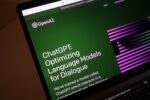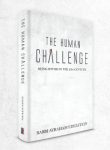If you are looking to email a proposal to a donor, a presentation to a student, a weekly Dvar Torah on the Parsha, or a Shul newsletter—chances are that you will want to email your document as a Portable Document Format (PDF).
The PDF format was created by Adobe Systems in 1993 and is used for representing two-dimensional documents in a manner independent of the application software, hardware, and operating system. In laymen’s terms that means that what your recipient sees on his computer will look exactly like what you see on yours – with no surprise changes in margins, fonts, or spacing.
In a world in which people function with both PCs and Macs, sending a document in a universal format is all the more important.
While the free Adobe Acrobat Reader allows you to view, print, and collaborate on PDFs, it does not allow you to create even simple PDFs! Within Adobe software, that next small step in functionality requires $9.99 a month for Adobe’s CreatePDF ($7.50/month with a full year’s commitment), or $29.99 a month ($19.99/month for a year) to access Acrobat Pro through Adobe Creative Cloud, or the $449 leap for the full Acrobat XI Pro (an option that might be expiring soon).
If you aren’t prepared to purchase a premium version of Adobe, or don’t have the budget to do so, you may find yourself in a tough spot.
Below, you will learn about how to get all the benefits of a premium version of Adobe with the help of FREE software tools and web apps.
Create PDFs Without Paying for Adobe Acrobat
If you are using a Mac, your computer has PDF printing capabilities built-in. Windows users can install a virtual PDF printer like the free Nitro Reader to create PDF files from any Windows application.
How?
Simply click “print” and choose Nitro from the list of available printers.
Amit Argawal points out that, “Other than PDF generation, Nitro Reader offers some other useful features as well. For instance, you can import an image of your signature into Nitro and turn it into a stamp. The next time you want to sign a PDF file, simply add that stamp using Nitro Reader itself.”
“The software has a useful “Extract Images” feature that you may use to extract and export all images from a PDF into individual files. This comes is handy if you want to re-use any of the images from that PDF but don’t have access to the document from which that PDF file was originally created.”
“Nitro PDF Reader is available for Windows XP, Vista and Windows 7 (x86 and x64 editions).”
A Free App for Converting Documents to PDFs
If you don’t want to install any software, you can email the documents to attachconvert@pdfconvert.me and perform the conversion for free by email. The latter options comes handy when you need to convert documents to PDFs on a mobile phone without any apps.
How to Convert a PDF file to Another Format
If you do not have Google Drive (which will do so for free), simply upload the PDF to Zamzar.com and you’ll be able to the convert the file to other formats such as: .doc, .html, text, and more.
Can I Edit a PDF for Free?
Yes! Click here to read how you can edit PDF files.
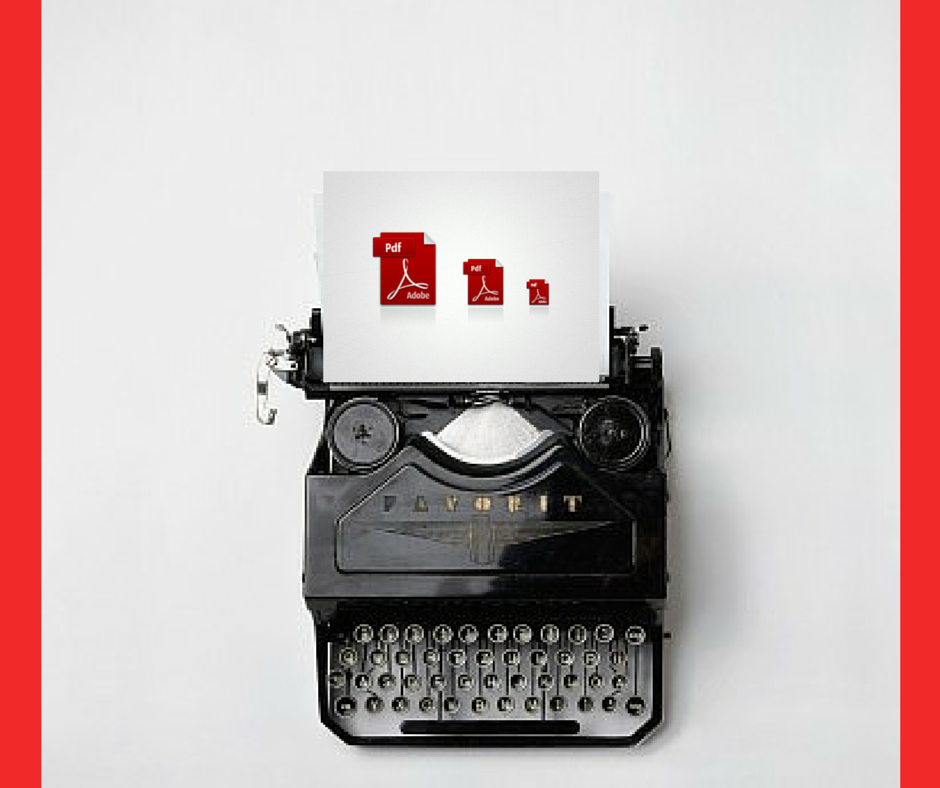
How to Merge Two or More PDFs into One
Use PDF Fill. PDF Fill can also be used for rearranging pages of a PDF file or for rotating pages – a handy option for fixing the orientation of scanned PDFs. If you prefer online apps, a good option is PDF Mergy.
How to Annotate or Add Text notes to PDFs
You can use the free Adobe Reader app, available for both Mac and Windows, to annotate and comment inside PDF files.
You can also use PDF Escape to add annotations, call-outs and text to your PDFs online in the browser without requiring any software.
How to Extract Select Pages from a PDF
If you received a PDF ebook that contains hundreds of pages and you just need a couple of pages to help you study for your next shiur or to include in your source sheets…there is a solution!
You can use the free PDF SAM (split and merge) utility to extract one or more pages from a PDF document and save them as separate PDFs. The tool, available for both Mac and Windows, can also be used to merge multiple PDFs into one file.
How to Lock & Protect Your PDF with a Password
No need to buy Adobe Acrobat Pro.
Instead, upload your PDF to pdfprotect.net, set a security password and export it as PDF again. The service can be used to password-protect files up to 10 MB in size.
At NLEResources.com, we aim to share information that will you help you at all levels. We hope this post helps your managment team. Please feel free to contact us and let us know how we can further help you and your organization.