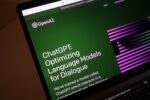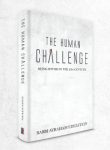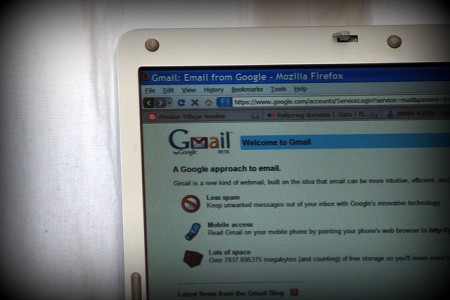
Over the past couple of months, we’ve provided you with several posts full of email tips (see here). In this post, we are going to help you with something that many rabbis, rebbetzins, and educators come across when they begin to look for their first job or when they need to use a more professional email address than the one that they had from 8th grade.
Prior to needing a formal email address, you may have only had one like tzvi613@yidmail.com or rochelcupcake@yahoo.com. Going about selecting your new email address is rather easy and doesn’t take much creativity. After all, there aren’t many choices. You could use your first name and last name at gmail.com or your initials at gmail.com or at the localcommunitykollel.com.
However, what happens if you are looking for a way to merge all of your old emails from one Gmail account to another so that you don’t have to switch back and forth between your new and old accounts?
Remember, even if you are now going to be receiving your email through the domain name of the school or kollel that you are going to be working for, you can still use the familiar interface that is Gmail to send and receive emails.
Below, are the five simple steps to making this happen!
1) Log into your original Gmail account and enable POP3 access. Doing so is easy. Simply, click on Settings, Forwarding and POP and the select the option that says: Enable POP for all mail.
2) Go to your new Gmail account and click Settings, Accounts, Add another mail account. Next, type your old Gmail address and press Next Step.
3) Fill out the form on the next page by entering your old Gmail account username and password, and select “Other” for POP server, then enter 66.249.93.109 and press Add Account.
4) The setup will ask you if you would like to use this email address in a way that you are able to send email from your new account as you were sending it from the old one. This can be useful if you would ever want to reply to some emails sent to your old address. If you select “Yes” you will need to verify your old email address. It’s as simple as receiving a confirmation email and entering the confirmation code into the setup window of the new account.
5) You’re done! Watch as your old emails slowly start landing in your new Gmail account. Please note: to date, you are not able to transfer labels that have been applied to the messages on your old account. However, you can generate and automatically apply one for all emails that are coming from the old address.
Since Yahoo! mail also supports POP access with their accounts, this will work for an old email address with Yahoo! or any other POP accounts that you may have.
Thanks to the fine folks at Silvermac.com for providing a detailed method of how this can actually be done.
Photo by Atwater Village